Google Docs is a free to use, online based suite of applications for text documents, spreadsheets, and presentation that is served via the internet and Google Drive. Documents can be created, edited, and stored online, and are accessible from any computer with a web browser and internet connection.
Because Google Docs is based entirely online it doesn't have the option to save and load Templates from a user's hard drive or other user defined location.
Google Docs is initially loaded from https://docs.google.com/ which opens the start screen giving the option to Start a new document, Start a new spreadsheet, or Start a new presentation.
By selecting one of the document formats the start screen changes to show the relevant user files associated with that application, either documents, spreadsheets or presentations, and also some templates specific to the application. At the top of the Google Docs start screen is a menu item for Template gallery that reveals a limited number of templates associated with Google Docs. The following categories are currently available:
- Resumes
- Letters
- Personal
- Work
- Sales
- Legal
- Human resources
- Freelancer engagement
- Education
Some interesting and very useful examples of Google Docs Templates are a Privacy Policy, Terms of use, Sales quote, Mutual NDA, Project proposal, Business letter, and an Independent contractor agreement. These are fully formed document templates with all the text and formatting required.
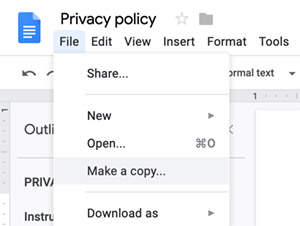
To create and use a template in Google Docs there is a method that can be used, though not a formal Templating system. Firstly create a new document, or use an existing document or even one of the available templates. Add all the required text, headings, images, illustrations, and format the document with fonts, styles, colours etc as needed. Once the document is ready to be used as the base for new documents then save it with a suitable name, for example Letter Template. To use the document to create new documents simply open it and go to the File menu and select Make a copy... This will open a Copy document dialogue box with a prompt for a new name and a location to save the document in Google Drive. This is now a separate document and can be edited as usual without changing the template.